The TRAZER Portal makes it easy to quickly create new User Profiles for your Site.
Steps to create a new User Profile from the Portal
Create a User:
- Log in to the TRAZER Portal.
- Click on the MANAGE tab in the main navigation bar.
- Click on the Users tab in the list on the left side of the Manage page.
- Click the Add User button at the top of the User page.
- Fill in the required User information fields.
- Click the Add button to create the User Profile.
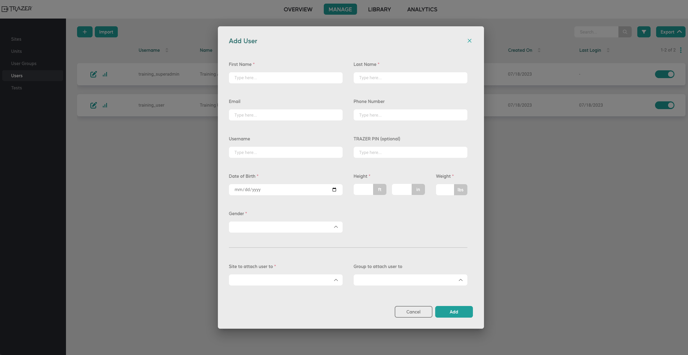
Required User information fields:
- First Name
- Last Name
- Gender
- Height
- Weight
- Date of Birth
- Site(s)
User Profile Sections:
- Profile Information: Includes User's basic information
- Tests: A list of all Tests performed by the User that have synced to the Portal
- Connected Sites: A list of Sites the user's information is associated with and available to use on the TRAZER units
- Sports: A list of Sports the User is engaged in
- Injury History: A list of current or prior injuries the User has sustained and any past or future surgeries required due to the injury
