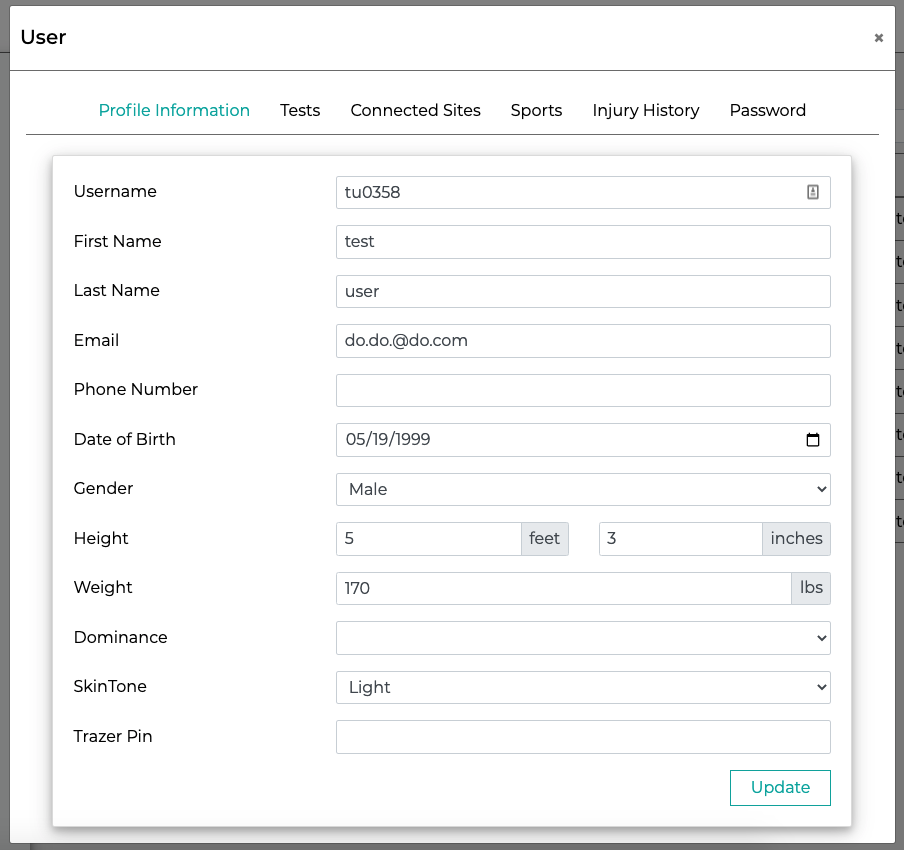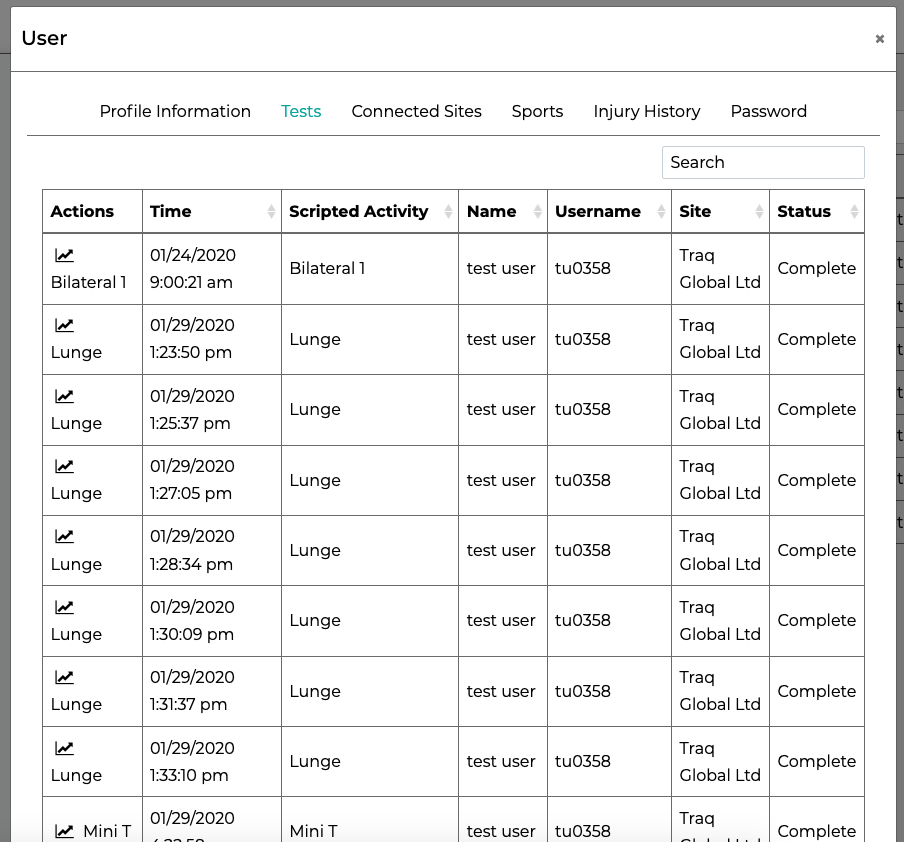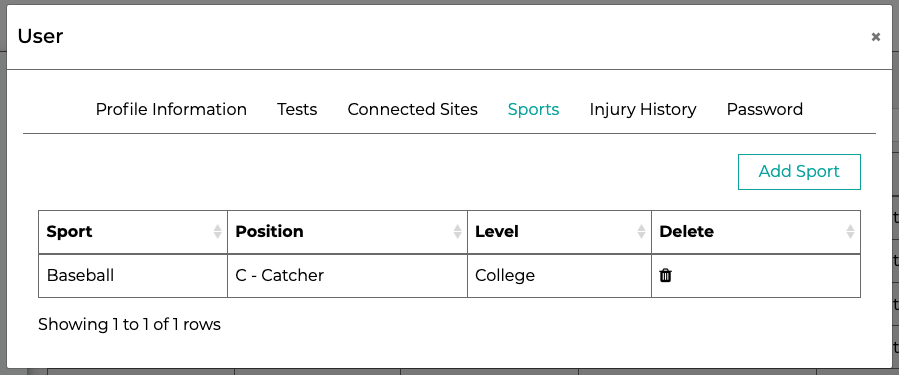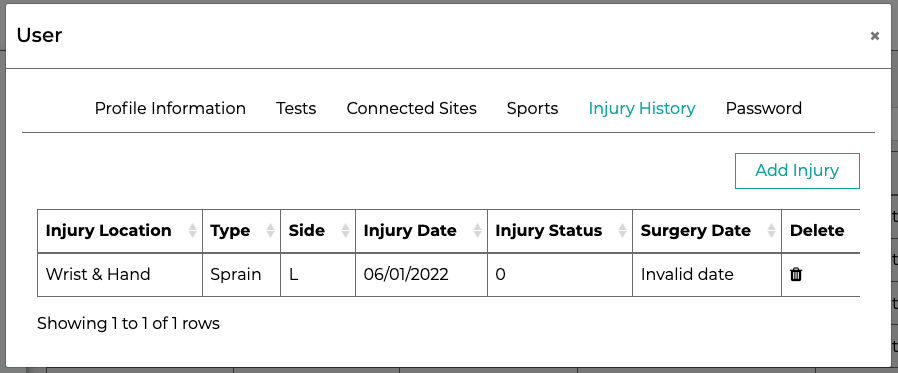How to Update a User Profile from the Portal
Edit a User Profile from the TRAZER+ Portal.
Steps to Accessing a User Profile:
- Login to portal.trazer.com
- Click on the MANAGE tab in the main navigation bar
- Click on the USERS tab from the list on the left-hand side of the Manage page
- Use the search bar to search the name of the User you intend to edit
- Click on the
 edit icon next to the username of the User to open the User Profile
edit icon next to the username of the User to open the User Profile
- Select from the section tabs at the top of the menu to display the field options you would like to update or change
- Update or add information and click Update
User Profile Sections:
- Profile Information: Includes User's basic information
- Tests: A list of all Tests performed by the User that have synced to the Portal
- Connected Sites: A list of customer sites the user's information is associated with and available to use on the TRAZER units
- Sports: A list of Sports the User is engaged in
- Injury History: A list of current or prior injuries the User has sustained and any past or future surgeries required due to the injury
- Password: Allows the Admin to create a new password for Portal access (does not display any current or previous passwords)
 edit icon next to the username of the User to open the User Profile
edit icon next to the username of the User to open the User Profile