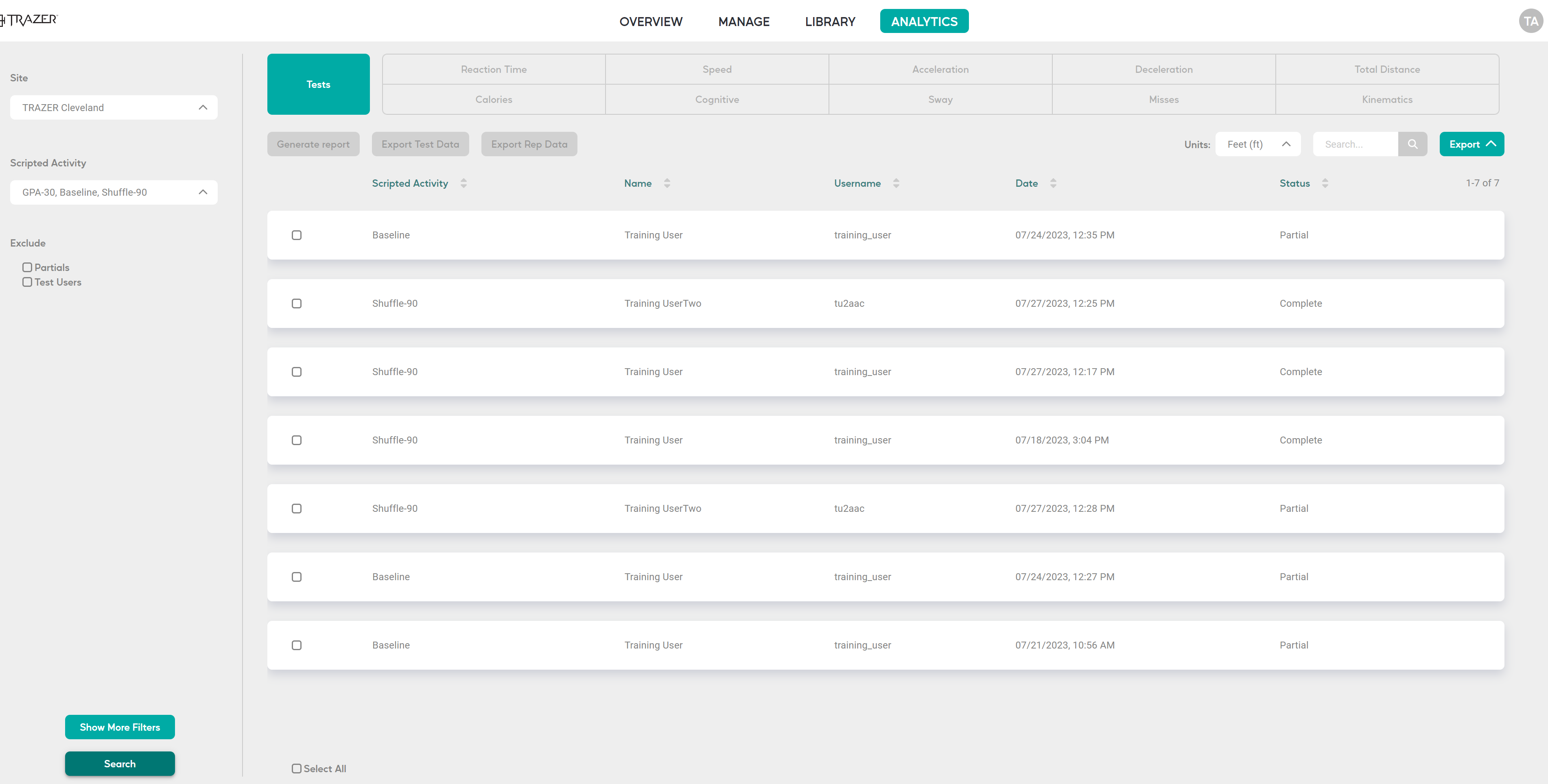How to use Analytics on the TRAZER Portal
The Analytics section of the TRAZER Portal is used to filter and analyze data from Tests performed at your assigned Site(s).
Steps to query the Analytics section
- Log in to the TRAZER Portal
- Click the ANALYTICS tab at the top of the page
- Select a Site(s) from the drop-down you would like to query Tests from
-png.png)
- Select one or more Scripted Activities from the drop-down

- Click the Search button
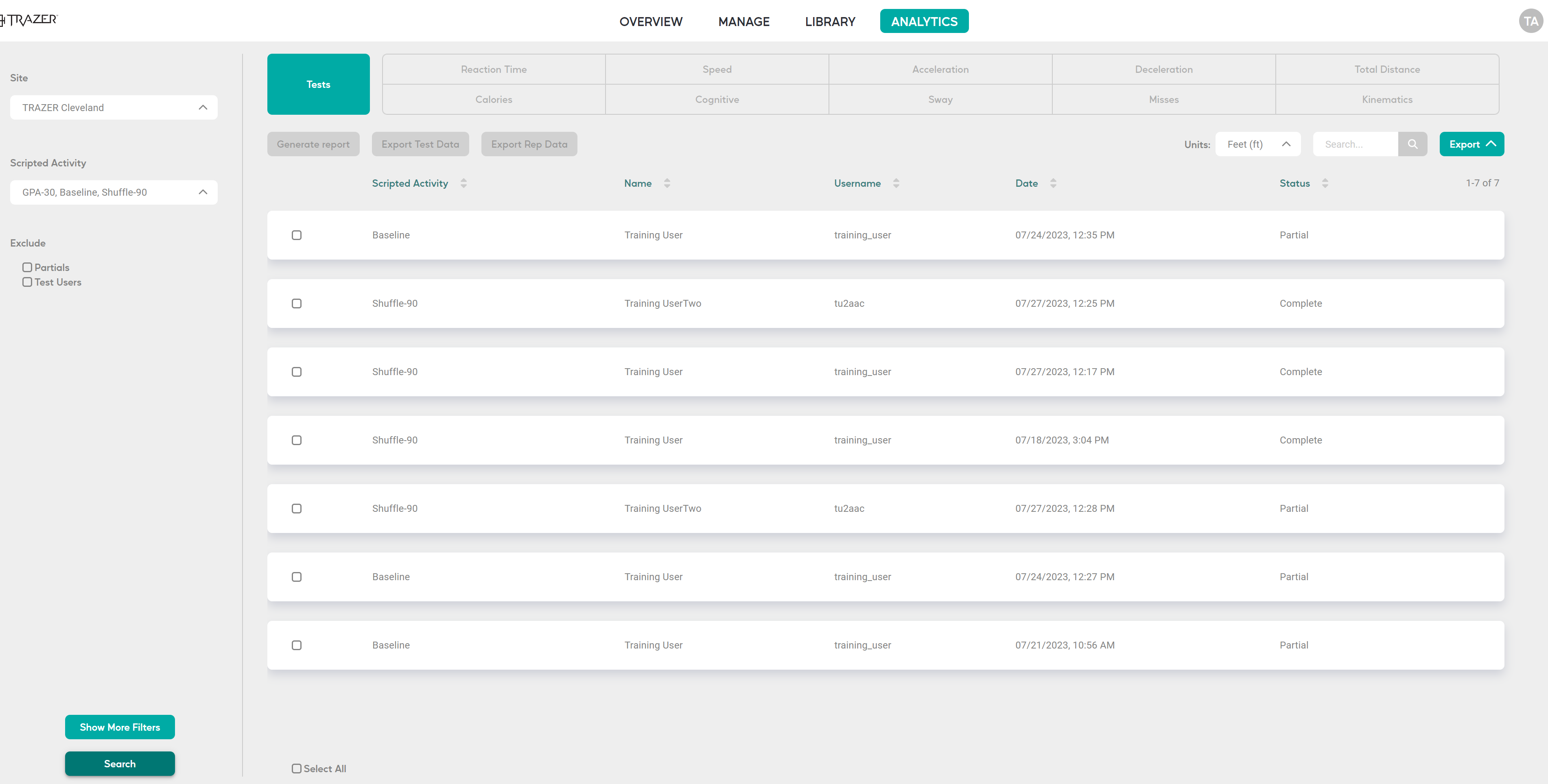
- A list of Test results matching the filters will display.
- Check the box next to each Test you would like to include in the analysis or click "Select All" at the bottom left corner of the results section.
- Once you have selected the Tests, you can choose from three options
- Generate report: Once generated, the boxes at the top of the screen will change color. Click one to view an analysis of the metric across the Tests selected.
- Export Test Data: Export a file of the selected Tests and the performance data for each.
- Export Rep Data: Export a file of the selected Tests and raw performance data for every single target/repetition included in each Test.
-png.png)