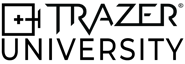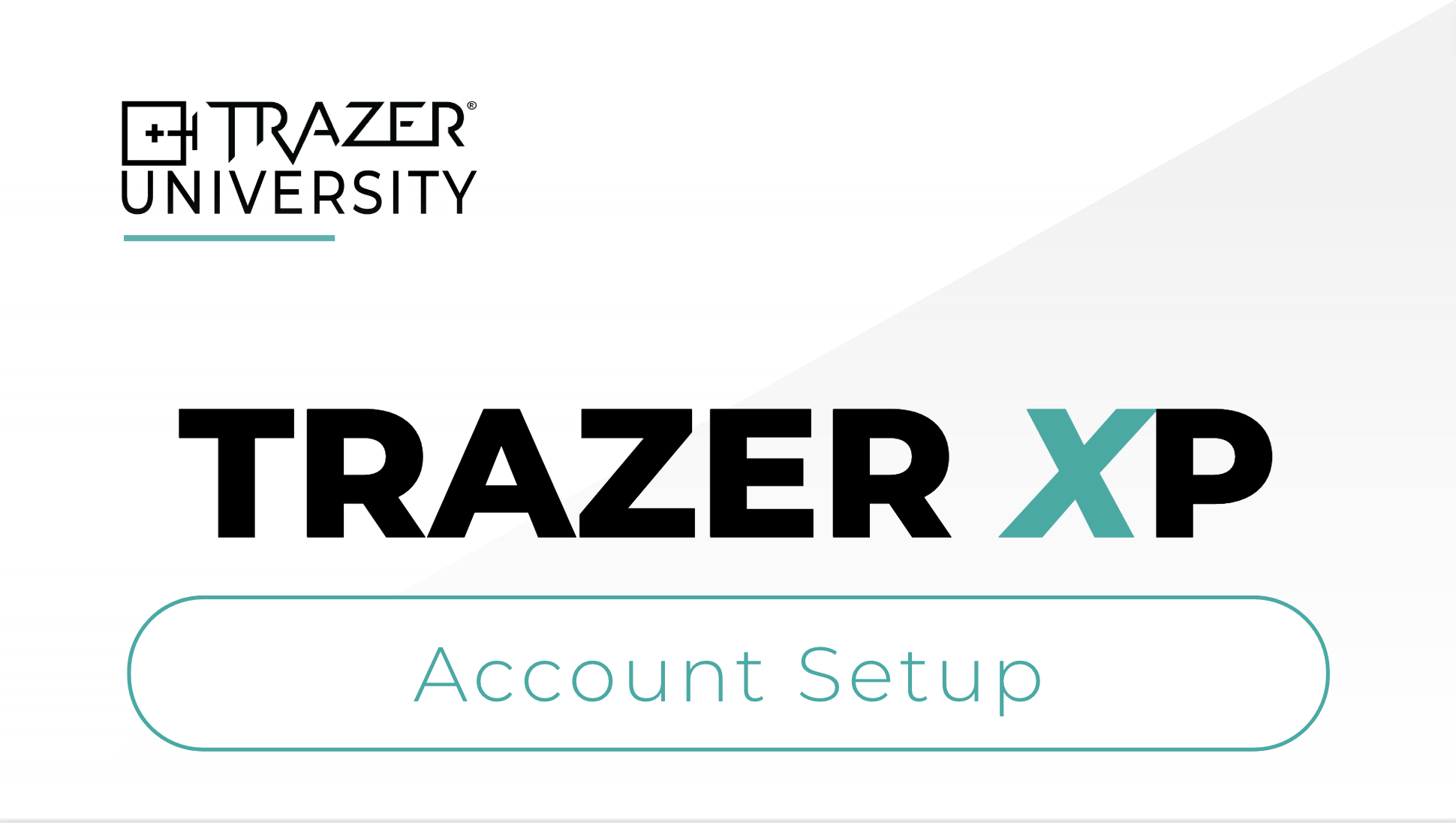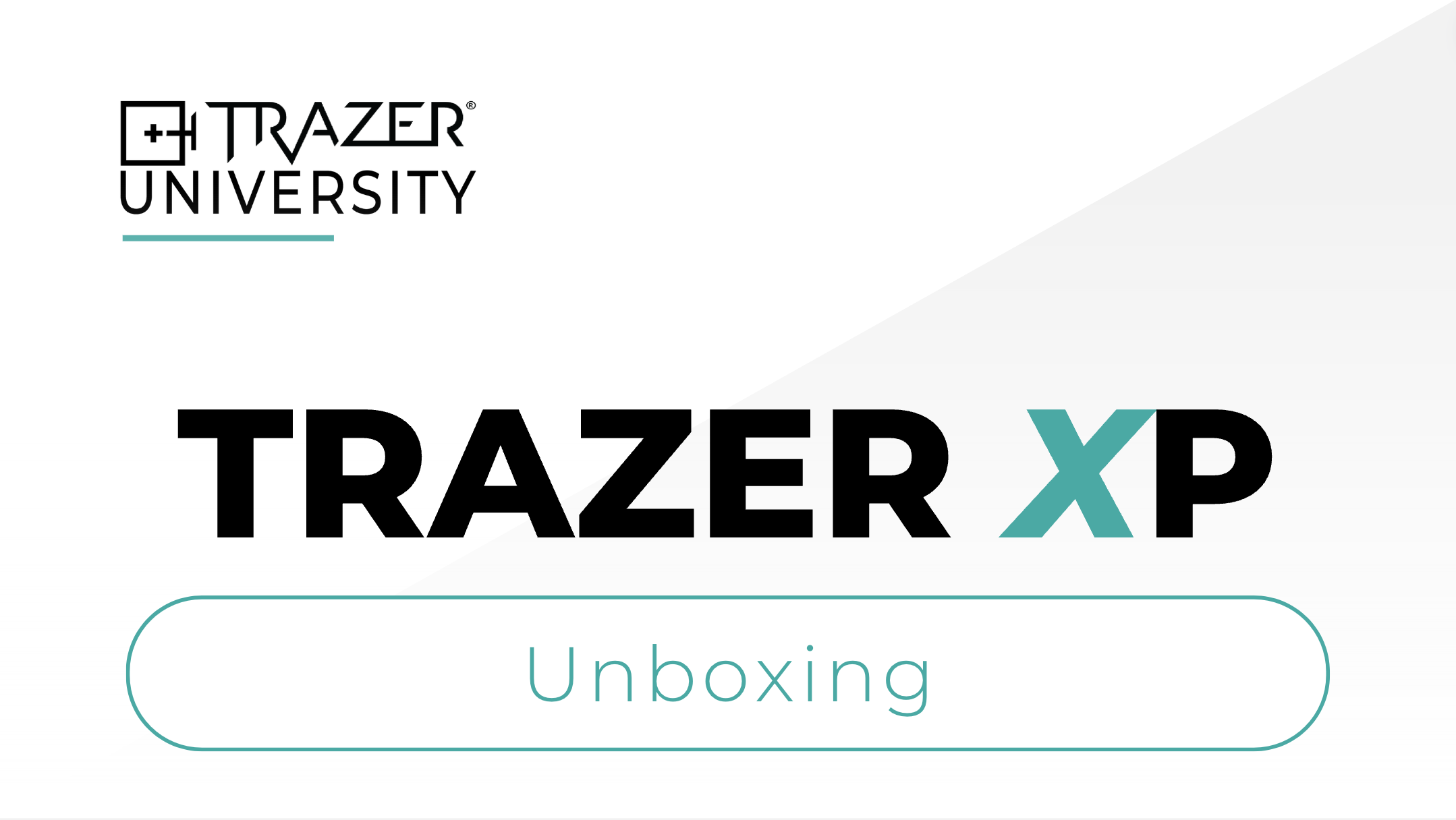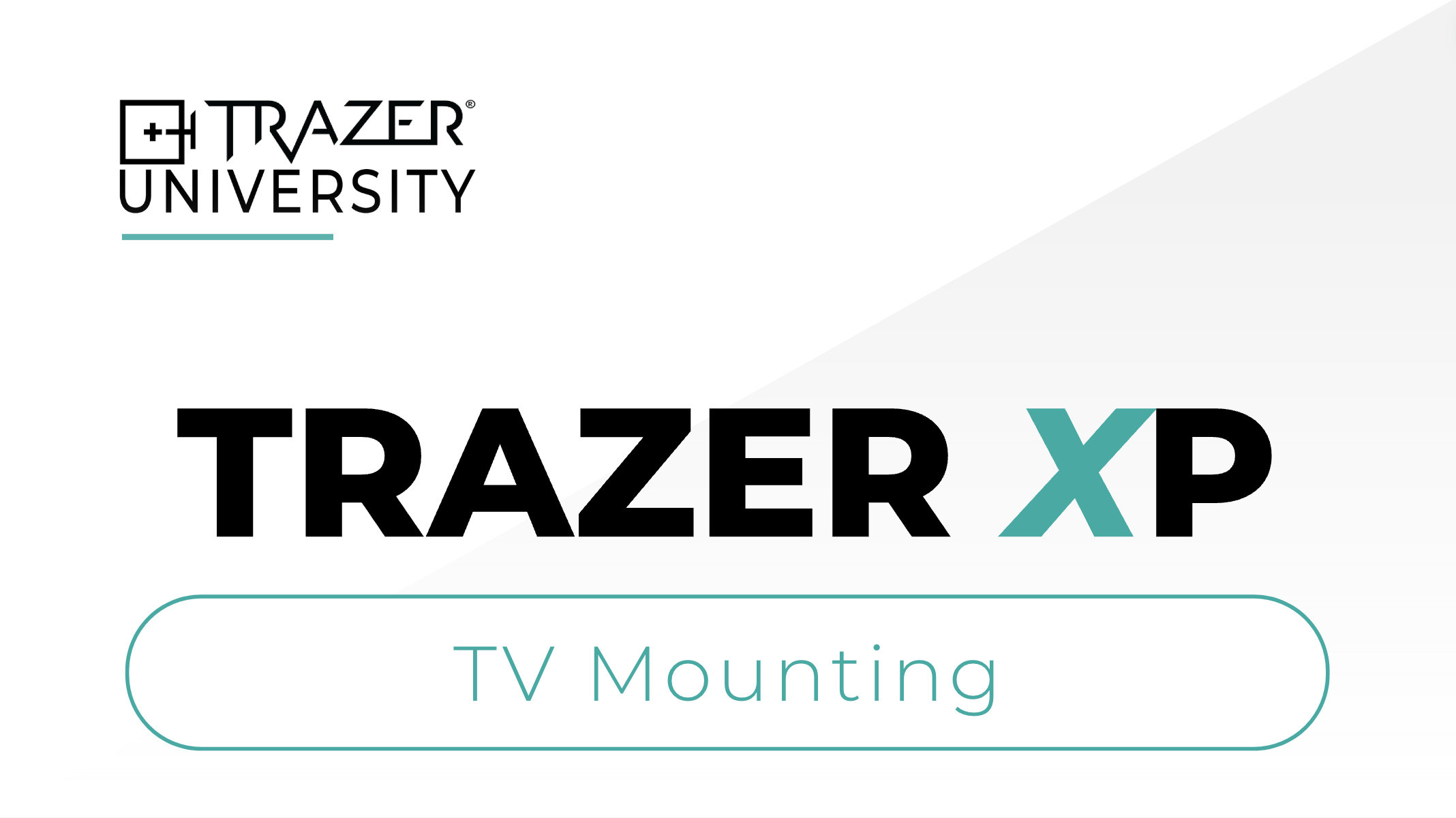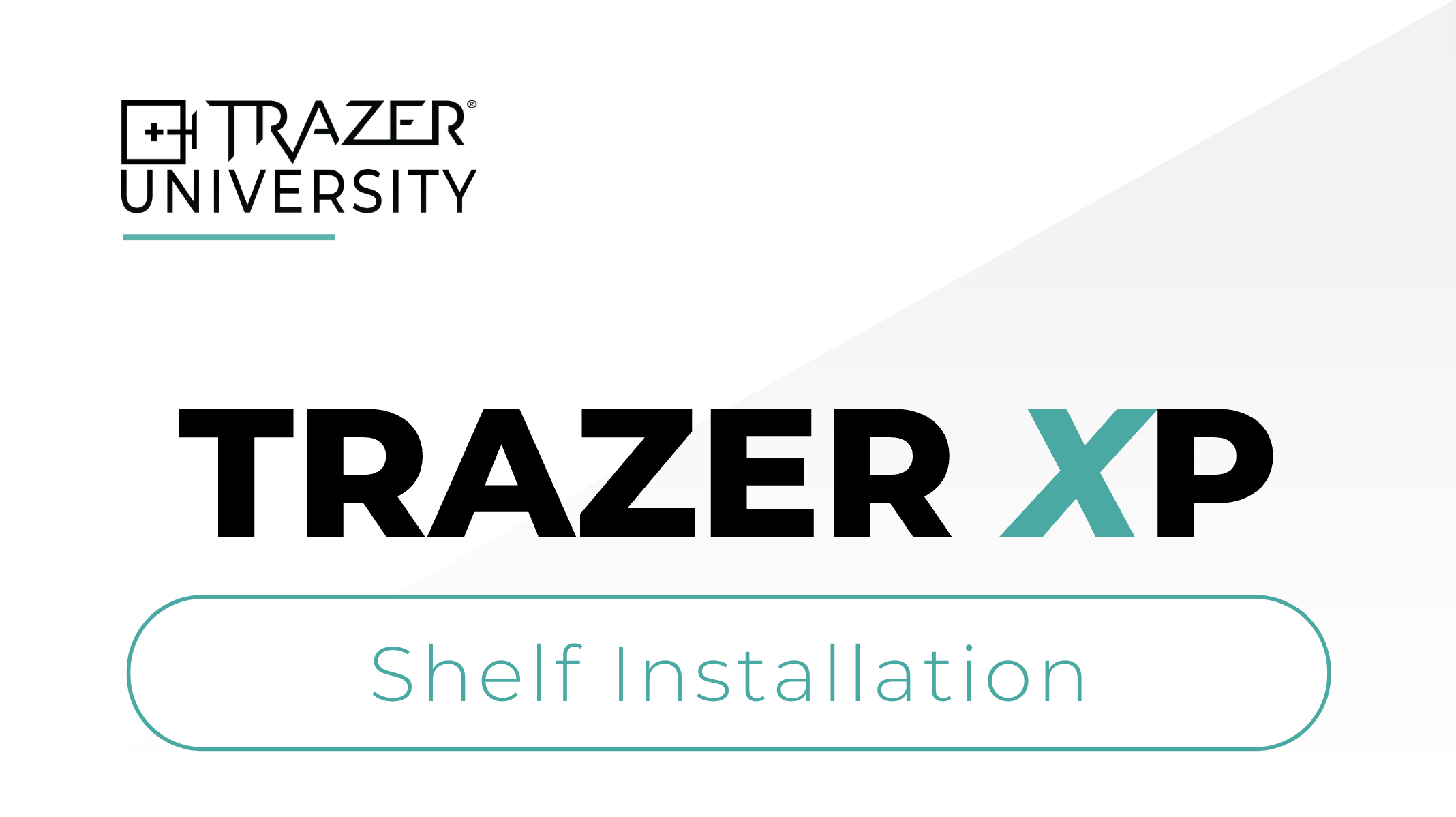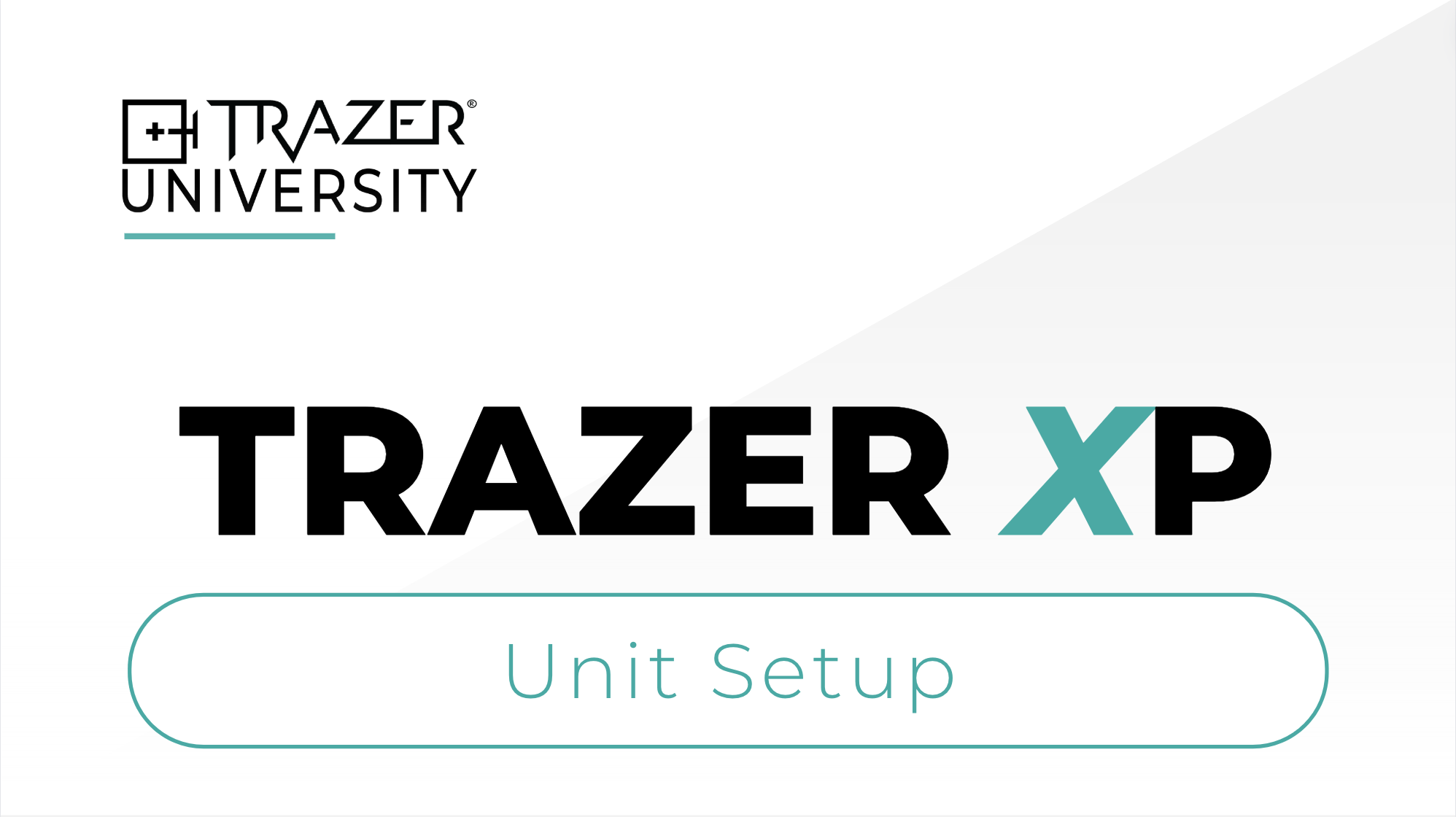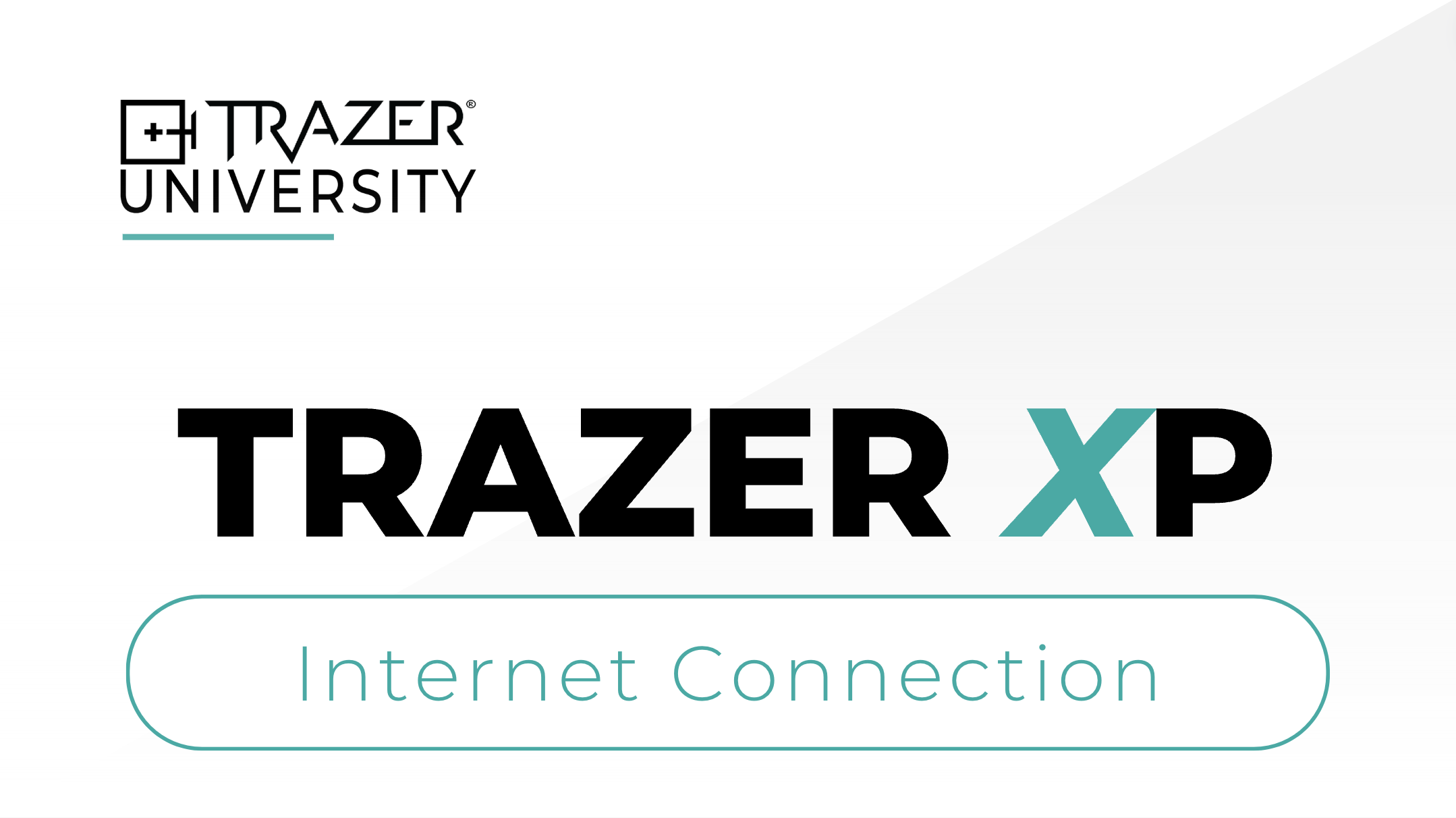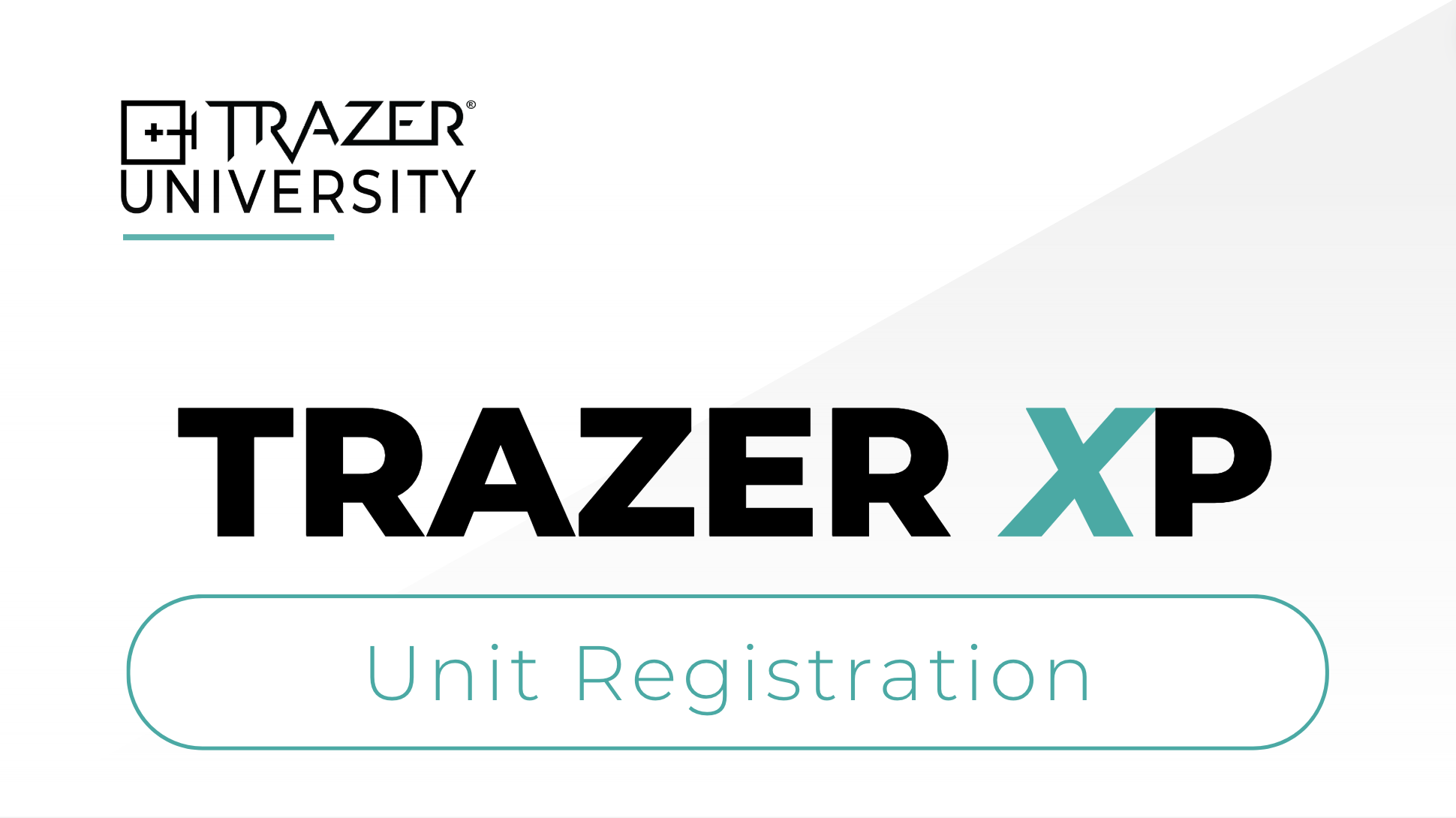WELCOME TO
TRAZER XP
GET STARTED WITH YOUR STATIONARY SYSTEM
Welcome to TRAZER! We are excited to have you join our community and can't wait for you to start exploring all the incredible features and possibilities that TRAZER has to offer. Our team is here to provide you with all the resources and information you need to ensure a seamless and enjoyable experience.
Follow the step-by-step setup guide below and feel free to reach out if you need any assistance along the way. You can find our Support Team's contact information at the bottom of the page.
Let's get started!
STEP 2
Unbox your Shipment
Open the boxes included in your shipment to locate the Quick Start Guide and ensure you have all items before proceeding.
- TRAZER XP Unit
- Accessories: Keyboard with receiver, Remote with receiver, Heart Rate Monitor, Power Cord, Power Supply, and HDMI/Mini Display Cord
- Floating Wall Mount Shelves
- TV Wall Mount
- TV (43", 55", or 65")
Setup Complete!
WHAT'S NEXT?
Your Customer Success Representative will be reaching out to start the onboarding process with your team.
NEED HELP?
Our Support Team is available to assist you with setup.
-
CALL US
We're available from 9am - 5 pm EST Monday through Friday at 440-925-7852.
-
EMAIL US
Submit a support ticket by emailing support@trazer.com and we will respond as soon as possible.
-
MEET WITH US
Schedule a video call for step-by-step assistance that is convenient for you here.