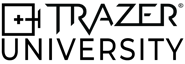TRAZER XP 201 ONBOARDING
Deep-Dive into Activities
LEARNING OBJECTIVES
Congratulations on completing TRAZER XP 101!
Now you’re ready to take the next step and learn how to use TRAZER Activities.
TRAZER XP 201 will prepare you to optimize the use of TRAZER for your business and team as well as enhance the experience for your Users.
- Gain a comprehensive understanding of TRAZER Activities
- Learn the purpose of the Activity Categories
- Understand the types of Activities as they relate to our 4 Pillars
.png?width=400&height=214&name=TRAZER%20Teachable%20Course%20Cover%20(2).png)
The TRAZER Activity Library
What is an Activity?
TRAZER offers over 150 Activities to choose from, collectively called the Activity Library.
But, what IS an Activity?
An Activity is an interactive TRAZER session designed to track the User's performance while completing a specific task, such as a movement pattern, motion, or posture, for either a period of time or a number of repetitions.
Activity Structure
Every Activity has instructions and is designed to guide the User through completing a specific task.
The three key elements of an Activity are:
1. Interactive Environment
TRAZER Activities are all interactive - the User directly interacts with the on-screen Activity. There are two types of User interactions:
- Immersive Simulation - the on-screen "world" is entirely digital. Unlike virtual reality, the User is not "inside" the virtual world, but is represented live in the simulation on the screen by a digital element such as an avatar or ball. Most Activities are immersive simulations.
.png?width=900&height=506&name=TARGET%20TYPES%20(2).png)
- Augmented Reality - the on-screen visual is a view of the real world, including the User. Digital elements are overlaid on top of "reality".

2. Task
All Activities are tasks, or actions, the User is "tasked" to complete. Ensure the instructions are read and the task is understood. Activities can be either single task or dual task.
- Single Task - Requires the User to complete one task at a time, such as moving to a target, completing a requested motion, or adhering to a required position.

- Dual Task - Requires the User to do two things at once. This could mean solving a cognitive task such as solving a color, math, or symbology matching problem and choosing which of 2 target options to move to. Or it could require the User to move to random targets in multiple directions while matching the pace of on-screen speed meters.

3. Duration
Every Activity is set for a specific duration - either to time-based or volume-based.
- Time Based: The Activity ends after a specified amount of time.
- Volume Based: The Activity ends after a specified number of targets are hit or repetitions are completed.
Multi-Step Activities
Some Activities are comprised of multiple Activities, where each Step is administered in a specific order.
When you preview an Activity, you will see a list of the Steps included. When the Multi-Step Activity is complete, a report will be generated for each Step.
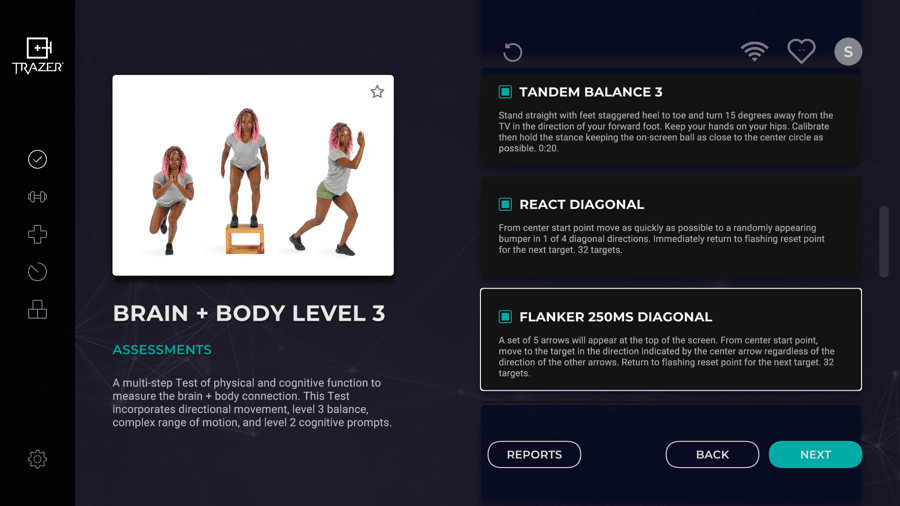
How to Choose an Activity
You don't need to understand every single Activity to get started.
Here is a simple approach to help you choose an Activity for the User.
- Category: What is the purpose of the session?
- Type: What is the focus?
On the TRAZER XP application, the navigation works in the same order. First, click a Category from the main menu. From here, you can select an Activity, or you can Filter the results by the type - or Pillar - you want to focus on.
Activities are built on the foundation of the 4 Pillars of TRAZER: Balance, Kinematics, Dynamic Movement, and Neuromechanics. Each takes a holistic, non-isolated approach to assessment, rehabilitation, and training by integrating the Brain + Body.
The next two sections will discuss Activity Categories and Types.
Activity Categories
TRAZER is multi-purpose and multi-dimensional.
More than technology for assessing the Brain + Body, TRAZER Activities are comprehensive tools for injury recovery, injury prevention, and enhancing performance.
The Activity Library is divided into Categories: Assessments, Workouts, Rehabilitation, Drills, and Games.
Assessments
Purpose: evaluate a User to establish a baseline or benchmark using a standardized test.
Assessments are Activities that have been standardized to remain consistent, reproducible, and objective.
Assessments may consist of a single or multiple steps; each step requiring the User to complete a task by time or volume.
Assessments serve as the beginning, middle, and end of any treatment or performance plan. These are the historical “Report Card” that objectively track and report the User’s progression and/or degradation.
Assessments range from a single 90-second task to more comprehensive 20-minute multi-step tests that assess both musculoskeletal and cognitive function. These should be conducted at regular intervals and compared for more informed data-driven planning of care and training.
Assessments are the foundation for identifying deficits or inconsistencies in the User’s abilities, while also serving as a means to confirm and/or adjust a corrective path.
Once identified, weaknesses can be improved using other Activity Categories.
Workouts
Purpose: Guide the User through a set of exercises designed to enhance a skill or improve a deficit identified in their Assessment.
Workouts can be used for enhancing performance in specific areas or for basic exercise. By their nature, TRAZER Workouts drive strength, agility, and cardiovascular endurance.
Workouts are available in graduating level of difficulty.
Agility
Available in 4 levels of difficulty, these multi-step Workouts improve dynamic agility in multiple directions.
Speed
Available in 3 levels of difficulty, these multi-step Workouts improve speed and foot patterning.
Balance
Available in 3 levels of difficulty, these multi-step Workouts improve strength and balance.
Endurance
This 20-minute Workout challenges and improves endurance and reaction time.
Rehabilitation
Purpose: Progress the User through 6 levels of injury-specific rehabilitation.
The Rehabilitation Category includes 6 phases of rehabilitation for Ankle, Knee, Hip, Concussion, Balance, and Vestibular through multi-step sessions. Sessions progress from very low amplitude, recently weight-bearing tasks to aggressive, return-to-function challenges.
Early Stage Rehab
- Phases 1 and 2 include low amplitude movements such as weight shifts, balancing, and toe raises.
Mid-Stage Rehab
- Phases 3 and 4 include medium amplitude movements such as hops, squats, lunges, and walking/jogging.
Late Stage Rehab/ Return-to-Function
- Phases 5 and 6 include high amplitude movements such as jumping, full speed multi-directional movements, and longer sessions.
Drill Index
Purpose: Train a specific movement pattern or motion.
Drills are single step Activities designed to train a specific movement. Drills are the building blocks of Assessments, Workouts, and Rehabilitation Activities.
Drills can be used to build strength and technique in targeted directions and movement patterns.
Most Drills have customizable settings, allowing for personalized treatment or performance sessions. Adjustable settings include working for Time or Sets/Reps, selection of movement direction, movement distance, movement patterns, implementation of pauses, stance height, enablement of seated play, and more. Drill setting modifications are retained for the User.
Games
Purpose: Engage the User with an exciting challenge that stimulates both physical coordination and cognitive abilities.
TRAZER Games were designed to enhance movement patterns common in life and sport. These also impact peripheral vision, depth perception, and cognitive performance through challenges Users find enjoyable and motivating.
Each game includes 7 levels of progressively more challenging play.
Reporting includes simple data such as score, distance traveled, calories burned, and level achieved.
Games have a Leaderboard so Users can see how they rank.
Types of Activities: the 4 Pillars
TRAZER is a holistic solution.
TRAZER Activities are built on the 4 Pillars: Balance, Kinematics, Dynamic Movement, and Neuromechanics. Each Pillar is designed to analyze specific metrics, incorporating different simulations and tasks.
The Pillar determines WHAT you want to measure or improve.
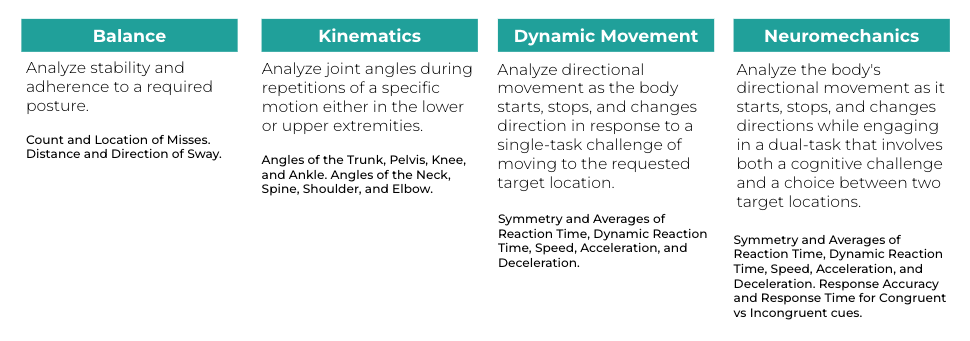
Balance
What are Balance Activities?
TRAZER Balance Activities were developed to provide an objective and reproducible method of assessing static postural stability, or more commonly known as "balance".
Balance Activities objectively measure and report a User's adherence to the required stance in Sway and Misses.
These Activities assess the 3 following postures:
- Double-Leg Stance
- Single-Leg Stance
- Tandem Stance
There are 3 different levels of difficulty: Level 1 (lowest level), Level 2 (moderate) and Level 3 (highest). For Users that are able to stand (walkers and gait belts can be used for assistance), these Activities assess balance capability.
How does it work?
Balance Activities are immersive simulations in which the User is represented in the simulation by a white ball that sits on a target board. As the User's center of gravity changes, such as sways to the side, the ball will move in sync.
%20(1).png?width=3840&height=2160&name=Screenshot%20(10)%20(1).png)
The goal is to stand in the required posture, keeping the ball as close to the center circle as possible. Additionally, depending on the difficulty level of the Activity, when the User moves out of the posture, a "Miss" will be recorded, such as a step forward.
What is measured?
The User's Sway - in distance by direction - and Misses are tracked.
Misses that are marked depend on the level of difficulty and include:
- Moving the hands off the hips
- Stepping, stumbling, or falling
- Abduction or flexion of the hip beyond 30˚
- Lifting the forefoot or heel off the testing surface
- Remaining out of the proper testing position for 5 seconds or longer
- Toe less that 2" from the floor in unilateral position
To ensure accurate measurement, pay attention to the instructions for each Activity for stance requirements.
See a Demonstration
TRAZER Co-Founder, Barry French, demonstrates Balance Activities and reviews Reports:
Kinematics
What are Kinematic Activities?
TRAZER Kinematic Activities measure the joint angles in the body as it moves. These Activities are based on tracking and measuring positional metrics without markers or attachments.
Kinematics is the study of the motion of mechanical points, bodies and systems without consideration of their associated physical properties and the forces acting on them. The study is often referred to as the geometry of motion, and it models these motions mathematically using algebra.
Applying these principles, TRAZER tracks 32 points on the body to capture bio-mechanics, or joint angles of different points on the body. Providers use established ranges of motion to evaluate the User's joint angles to help correct form and prevent injury and/or improve movement performance, or to gauge recovery from an injury.
How does it work?
In Kinematics Activities, the User sees themselves on screen with a skeletal tracking overlay with live measurements. Users receive on-screen instructions, guiding them through each repetition.
.png?width=3840&height=2160&name=Screenshot%20(40).png)
What is measured?
Data is displayed in real-time. Post-activity reports include average metrics, as well as measurement per repetition.
TRAZER offers both lower extremity and upper extremity Kinematic Activities with the following metrics for each:
- Lower Extremity Metrics
- Stance Width Distance
- Stance Width Ratio
- Squat Depth
- Trunk Lean
- Pelvic Tilt
- Right and Left Knee Valgus/Varus
- Right and Left Knee Flexion
- Right and Left Ankle Dorsiflexion
- Upper Extremity Metrics
- Neck Rotation
- Spine Flexion
- Spine Rotation
- Right and Left Shoulder Flexion
- Right and Left Shoulder Abduction
- Right and Left Elbow Flexion
See a Demonstration
TRAZER Co-Founder, Barry French, demonstrates Kinematics Activities and explains Reports:
Dynamic Movement
What are Dynamic Movement Activities?
TRAZER Dynamic Movement Activities offer a unique, reaction-based approach to Assessment, Rehabilitation, and training.
By introducing random stimuli, TRAZER simulates the environments Users encounter in their daily life. This type of immersive experience is especially beneficial for activating the sensory, cognitive, and neuromuscular systems, which gives providers more relevant and realistic data about a User's movement and function.
Dynamic Movement Activities are designed to assess movement patterns in order to accurately identify and address any areas of weakness. These Activities provide powerful insight that can be used to fully understand, repair, and/or improve a User's movement capability. This allows for the development of personalized treatment, training, and/or rehabilitation plans that can lead to better outcomes in the short and long-term.
- Respond to random stimuli
- Challenge proprioception, or spatial awareness, with immersive simulation
- Problem-solve to complete visual tasks
How does it work?
In these Activities, the User appears in the simulation as an avatar, they see targets appear somewhere on-screen. As the User moves to the target, the avatar will reflect their movement so the User can visualize their proximity to the target.

While the User moves to targets as they appear, TRAZER is locked onto 32 points on their body. TRAZER tracks the User’s reaction and movement in certain directions and patterns while testing their ability to decelerate and stop, change direction and accelerate - just as they would in life or sport.
This allows Providers to identify asymmetries in movement patterns that left to the naked eye alone, might go unnoticed.
What is measured?
These Activities track and measure metrics relevant to the required task - target types and/or target patterns. The following is a full list of measurements, not all apply to every Activity. For example, Squat Depth will only be tracked and reported when a Squat target - yellow ring - is included in the Activity.
- Duration
- Distance Traveled
- Targets Hit
- Calories Burned
- Reaction Time
- Dynamic Reaction Time
- Speed
- Acceleration
- Deceleration
- Deceleration Index
- Squat Depth
- Jump Height
See a Demonstration
TRAZER Co-Founder, Barry French, demonstrates Dynamic Movement Activities and explains Reports:
The LAS 20 has been renamed React Lateral x 20 since this recording.
Neuromechanics
What are Neuromechanics Activities?
What is Neuromechanics? The term may seem complex, but when broken down, it's simple. "Neuro" is the brain processing information. "mechanics" is the body functioning. Or as we call it, the Brain + Body Connection.
Neuromechanics Activities assess the combined roles of the skeletal, muscular, and nervous systems and how they interact to produce the motion required to complete a motor task.
In short, Neuromechanics is how we move, breathe, and live.
These Activities are designed to analyze the User's ability to REACT to a stimulus and DECIDE HOW to complete the task CORRECTLY. In the simulated environment, the User must use proprioception - or spacial awareness - to sense their place in space and move to a specific location.
In detailed reporting, TRAZER analyzes their ability to move in each direction, identifies any asymmetries in their movement, and breaks down the accuracy of the User's decisions.
How does it work?
Neuromechanic Activities are similar to the Dynamic Movement activities, but introduce a dual-task. These Activities combine cognitive problem-solving with reaction-based movement, so that the User must SEE – SENSE – PROCESS – EXECUTE.
In these Activities, the User will be presented with a cognitive challenge - or prompt - and 2 targets. They first need to solve the challenge to choose which target to hit to answer it correctly.
.png?width=3840&height=2160&name=Screenshot%20(37).png)
Cognitive prompts are either congruent or incongruent.
- Congruent prompts match and usually take less time to process.
- Incongruent prompts are mismatched, and are more complex to resolve.
In the above example (from a Stroop Assessment), the User is instructed to move to the target labeled with the color that matches the written word displayed. The word "BLUE" is displayed in the color green, as it doesn't match, this is incongruent. If the word "BLUE" was displayed in the color blue, this prompt would be congruent. A correct response in this example, would be the target to the left.
What is measured?
Neuromechanic Activities track and report the same metrics as Dynamic Movement Activities, with the addition of cognitive metrics.
- Duration
- Distance Traveled
- Targets Hit
- Calories Burned
- Reaction Time
- Dynamic Reaction Time
- Speed
- Acceleration
- Deceleration
- Deceleration Index
- Response Accuracy
- Response Time
See a Demonstration
TRAZER Co-Founder, Barry French, demonstrates Neuromechanics Activities and explains Reports:
Flanker has been renamed Flanker L1 Lateral x 20 since this recording.
Assessment Ideas by Pillar

Balance
Kinematics
Dynamic Movement
Neuromechanics
STEADI Balance
Balance Error Scoring System (BESS)
Fatigued Balance
A multi-step Test comprised of Balance, Dynamic Movement, and Neuromechanics steps.
Squat ROM
Single Leg Squat ROM
Drop Jump ROM
React Lateral x 20
3-6-3 Lateral - 90s
Isolated Directional Agility
Stroop L1 Lateral x 20
A 20-target dual-task Test involving a word and color matching challenge.
Flanker L1 Lateral x 20
A 20-target dual-task Test involving a symbol challenge.
Neuromechanical Screening
A multi-step Test of single-task and dual-task Activities in lateral and diagonal movements.
Drill Index Ideas by Pillar

Balance
Kinematics
Dynamic Movement
Neuromechanics
Double-Leg Balance 2
A single-step drill to test or train double leg stability with a moderate level of stance requirements.
Single-Leg Balance 2
A single-step drill to test or train single leg stability with a moderate level of stance requirements.
Tandem Balance 2
A single-step drill to test or train staggered leg stability with a moderate level of stance requirements.
Shoulder Abduction ROM
A single-step drill to measure upper extremity joint angles during lateral arm raises.
Shoulder Flexion ROM
A single-step drill to measure upper extremity joint angles during linear arm raises.
Squat ROM
A single-step drill designed to measure lower extremity joint angles during double leg squats.
Shift and Bump
A single-step low amplitude drill designed to improve weight shifting and balance control with multi-directional targets.
Continuous Linear
A single-step drill designed to improve linear agility.
Box Drill
A single-step drill simulates a "box" movement pattern to test or train agility.
Color Challenge
A dual-task drill involving a directional or color matching challenge.
Math Addition
A dual-task drill involving a math addition challenge.
Flanker Reach
A dual-task drill involving upper extremity response to a symbol challenge.
Games
Memory Match
Challenge and improve memory and movement in a controlled environment as the User is challenged to memorize the game board and flip cards to match pairs by squatting or lunging.
Goalie Wars
Challenge and improve proprioception, lateral mobility, and power, challenging Users to react quickly by moving laterally to a ball thrown by the TRAZER system and throw it back by lunging from a virtual goalie.
Jump Explosion
Challenge and improve lateral mobility, proprioception, jumping, and conditioning. It involves staying in a straight line and moving towards the dropping balls, pushing them back up by jumping.
Spike Dodge
Challenge and improve mobility, depth perception, peripheral vision, inhibitory control, and leg endurance. The User will have to dodge spiked balls while lowering their stance height with a squat or lunge and moving towards the ball.
Trap Attack
Challenge and improve mobility and inhibitory control as the User moves to reach the "red dots" in the TRAZER environment within a given time frame.
Swift Shift
Challenge and improve balance and core strength by placing the User in control of a rolling tire where they must lean to collect coins and avoid obstacles.
How to customize the TRAZER experience
Simulation Scene Options
Simulation Scenes - or backgrounds - can be changed for Dynamic Movement and Neuromechanic Activities.
From the preview screen, click Scene at the top right.

Click to view each Scene. The selected Scene will display once the Activity starts. The Scene setting will be retained for the User.
The grid can be turned off by de-selecting the Show Grid checkbox. This adds additional spatial awareness complexity for the User.
Drill Settings
Most Drills have setting options depending on the Activity type and/or task that can be used to tailor the experience to the User's needs or preferences.
From the preview screen, click the Settings tab to view available settings options.

Balance Drill Settings
- Balance Activities do not have customizable settings.
Kinematic Drill Settings
- Number of Repetitions
- Squat Leg (Single Leg Squat only)
- Left: The left leg is the planted leg
- Right: The right leg is the planted leg.
- Standing or Sitting (Upper Extremity only)
Dynamic Movement Drill Settings
- Duration Type
- Time - The Activity will end after the Duration seconds established.
-
- Volume - The Activity will end after a set number of sets and reps (these settings will display once Volume is enabled).
- Sets: The number of times the User will go through the Reps.
- Reps: The number of times the pattern of targets will appear.
- Rest Time: The amount of time (seconds) the Activity will stop between Sets.
- Volume - The Activity will end after a set number of sets and reps (these settings will display once Volume is enabled).
- Left Movement
- When On, targets to the left side of the User will appear.
- When Off, no targets will appear to the left.
- Right Movement
- When On, targets to the right side of the User will appear.
- When Off, no targets will appear to the right.
- Forward Movement
- When On, targets in front of the User will appear.
- When Off, no targets will appear in front.
- Back Movement
- When On, targets behind the User will appear.
- When Off, no targets will appear behind.
- Up Movement
- When On, targets above the User will appear (heel raise).
- When Off, no targets will appear above.
- Down Movement
- When On, targets below the User will appear (squat).
- When Off, no targets will appear below.
- Movement Sequence
- When Random is selected, targets will appear in random directions. This should be selected for accurate Reaction Time measurements.
- When Sequential is selected, targets will appear in a repeated pattern, one direction to the next.
- When Group is selected, targets will appear grouped by direction and set - all targets in a specific direction will appear before moving to another direction for the set, and then will repeat for the next set. Group is only available under Volume Duration Type.
- Movement Scale
- When On, you can adjust distance (in inches) that the targets will appear from center. The movement directions will display - click the - or + icons to adjust the inches for that direction.
- When Off, the Activity will follow default distances.
- Pause Control
- When On, a pause will take place between target clearance and appearance. When On is selected, the Pause time (s) will display.
- Pause Time (s): the number of seconds to pause between targets. We recommend a 1 second Pause for the most accurate Reaction Time measurement.
- When Off, targets will appear immediately after clearing a previous target.
- When On, a pause will take place between target clearance and appearance. When On is selected, the Pause time (s) will display.
- Standing or Sitting
- Standing should be selected if the User will be standing during the Activity. The avatar will appear standing, as they are.
- Sitting should be selected if the User will be sitting in a wheelchair during the Activity. The avatar will appear in a seated position.
- Center of Gravity
- When On, the User must lower their center of gravity depending on the Target Depth (inches) setting to clear the cue. The User can check if their center of gravity is low enough depending on if the Show Slider setting is On.
- Target Depth (inches): The depth at which the User must lower their center of gravity to hit a target.
- Show Slider
- When On, a bar will be displayed so the User can see their current center of gravity depth against the Target Depth set in the above setting.
- When Off, nothing is displayed to visually guide the User's center of gravity.
- When Off, the User can clear the cue no matter how high or low their center of gravity is.
- When On, the User must lower their center of gravity depending on the Target Depth (inches) setting to clear the cue. The User can check if their center of gravity is low enough depending on if the Show Slider setting is On.
- Grid Length: The length size of the physical grid will increase/decrease, which will also impact the position of the cues.
- Grid Width: The width size of the physical grid will increase/decrease, which will also impact the position of the cues.
- Upper Extremity Targets (available for Reach Activities)
- Lateral 90 degree targets
- When On, lateral targets to the left and right side at 90 degrees of the User will appear.
- When Off, no targets will appear laterally at 90 degrees.
- Forward 90 degree targets
- When On, targets to the left and right side at 90 degrees in front of the User will appear.
- When Off, no targets will appear in front of the user at 90 degrees.
- Forward 135 degree targets
- When On, targets to the left and right side at 135 degrees in front of the User will appear.
- When Off, no targets will appear in front of the user at 135 degrees.
- Lateral 135 degree targets
- When On, lateral targets to the left and right side at 135 degrees of the User will appear.
- When Off, no targets will appear laterally at 135 degrees.
- Lateral 90 degree targets
Neuromechanic Drill Settings
These settings include all Dynamic Movement settings listed above with the addition of the following:- Sound
- Sound is defaulted to Off.
- When Sound is set to On, when a task is completed correctly, a ding sound will play. When a task is completed incorrectly, a buzzer sound will play. (Volume can be adjusted with the TV remote.)
- Prompt Disappear
- Prompt Disappear is defaulted to On. This means the prompt will appear and then disappear.
- Prompt Time (ms) is enabled when Prompt Disappear is On. The default time is 500 ms, or 1/2 second.
- When Prompt Disappear is Off, the Prompt will remain on screen until the task is completed, and then the next Prompt will appear.
- Prompt Disappear is defaulted to On. This means the prompt will appear and then disappear.
- Visual Feedback
- When Visual Feedback is turned On, when a task is completed correctly, a green checkmark will display. When a task is completed incorrectly, a red X will display.
- When Visual Feedback is turned Off, the User will not know whether they were correct or incorrect until the end of the Activity.
Game Settings
Games have customizable setting options. Available settings depend on the Game as noted below.
- Level
- The level the User will start the game on
- Level Progression
- When On, the User will be able to move onto the next level of the game
- When Off, the User will remain on the same level for the duration of the game
- Misses Control
- When On, the game will end when the User bypasses the number of misses set by the Miss Threshold setting, or when the time expires
- When Off, the User will be able to play the game for the entire duration of the game
- Squat or Jump (Memory Match only)
- The method in which the User has to flip the platform over to reveal the answer
- Match Type (Memory Match only)
- The type of answers that appear on the platforms
Try it Yourself
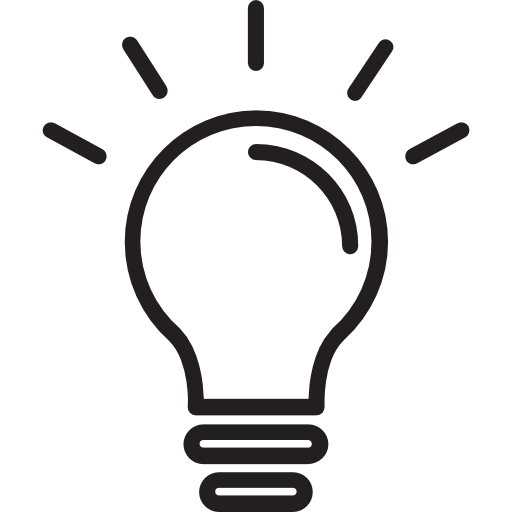
Knowledge Check
Complete the Brain + Body Level 1 Assessment to experience all 4 Pillars.