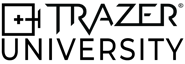TRAZER XP 301 ONBOARDING
Kinematics
LEARNING OBJECTIVES
Congratulations on completing TRAZER XP 201 training!
Now that you have an understanding of what Kinematics Activities are and how they work, you’re ready to learn more about the data collected and reports on Kinematics.
Upon completing this module, you should have a comprehensive understanding of:
- The value of Kinematics Activities
- What the Key Metrics mean
- The report sections and their purpose
.png?width=2000&height=1125&name=Screenshot%20(40).png)
Key Concepts of Kinematics
Identify Deficits through Quantitative Assessment
TRAZER allows for a precise quantitative assessment of motion, providing numerical data on joint angles. This objective information is far more accurate and reliable than subjective, observational assessments.
TRAZER allows for the detection of imbalances and inconsistencies in movement. By examining differences between the left and right sides of the body and changes in performance, providers can gain a deeper understanding of potential injury risks and develop targeted interventions to address them. Each repetition of motion can be analyzed individually or displayed on a graph to visually identify any abnormalities in movement.
Monitor Measurements in Real-Time
TRAZER provides live measurements on-screen as the User completes the Activity, allowing the provider to view changes in range of motion (ROM) metrics in real time and provide guidance on form.
Non-Invasive, Versatile, and Fast Motion Capture Method
TRAZER does not require markers, sensors, or suits. Using a single depth-sensing camera and advanced algorithms, accurate and objective motion capture data is gathered while the User moves freely with no attachments on their body.
Kinematics Activities can be completed in under a minute and can be utilized for both assessments and training. With lower body and upper body options available, these Activities can be utilized for all ages and levels of ability.
Understanding Key Metrics
TRAZER features Kinematics Activities for lower extremity and upper extremity assessment of range of motion (ROM). Every Activity Report will display metrics that are relevant and applicable to the specific motion performed.
Most joints allow for a certain amount of movement in one or more directions. Each joint has different ranges of motion for each type of movement it can perform. When reviewing Reports, it's important to consider the type of movement captured.
- Extension: Straightening a joint
- Flexion: Bending a joint
- Abduction: Movement away from the center of the body
- Adduction: Movement back to the center of the body
Below is a comprehensive list of available metrics.
-
Stance Width Distance
Stance Width Distance refers to the horizontal distance between the feet.
-
Squat Depth
Squat Depth measures the depth of an individual's squatting movement. It quantifies the distance between the pelvis at the lowest point of the squat and the height during calibration.
-
Trunk Lean
Trunk Lean measures the forward or backward inclination of an individual's trunk or torso.
-
Pelvic Drop
Pelvic Drop refers to the lateral inclination of the pelvis. It quantifies the angle between the pelvis and the horizontal plane.
-
Knee Valgus/Varus
Knee Valgus and Varus refer to the inward (valgus) or outward (varus) angulation of the knee joint during movement.
-
Knee Flexion
Knee Flexion measures the range of motion (ROM) at the knee joint during flexion and extension movements.
-
Ankle Dorsiflexion
Ankle Dorsiflexion measures the range of motion (ROM) at the ankle joint in the direction of bringing the foot towards the shin.
-
Stance Width Ratio
Stance Width Ratio compares the width of the stance (distance between the feet) to the individual's shoulder width.
-
Jump Height
Jump Height measures the maximum height of an individual's jumping movement. It quantifies the distance between the pelvis at the highest point of the jump and the height during calibration.
-
Neck Rotation
Neck Rotation refers to the rotation of the neck joint around to the left or right direction.
-
Spine Flexion
Spine Flexion measures the bend of the neck-to-waist segment in the forward and backward direction. -
Spine Rotation
Spine Rotation refers to the rotation of the torso to the left or right direction.
-
Shoulder Flexion
Shoulder Flexion measures the forward and upward/downward movement of the humerus bone (shoulder-to-elbow segment).
-
Elbow Flexion
Elbow Flexion measures the angle between the arm (shoulder-to-elbow) and forearm (elbow-to-wrist).
Report Sections
Averages
The Averages Section

The Averages section of the Report offers a summarized snapshot of the data, presenting the average values from all repetitions completed. This allows you to analyze all of the metrics captured during the Activity. This section is divided into two parts.
On the left side of the page, you'll find the averages that don't belong to a location table on the right side, such as Squat Depth, Jump Height, Stance Width Distance, and Stance Width Ratio.
On the right side of the page, the metrics are placed into one of four tables, based on their corresponding locations.
- Spine
- Trunk
- Arms
- Legs
Some measurements are accompanied by a letter to indicate the direction of the degree listed.
- F = Forward
- B = Backward
- L = Left
- R = Right
- I = Internal
- E = External
WHAT TO LOOK FOR
Symmetry is Key.
Is the User's range of motion for the right side of the body align with the left side?
In the example above, we can see the User's form was not symmetrical during the squats. The flexion of the right knee and left knee differ by 6°. The angle of the right and left ankle differ by 3°. Pelvic Drop, though not broken out for the left and right sides, by definition, it is the alignment of the hips horizontally. Labeled 3° L, this means the left hip was slightly lower than the right.
Knee Flexion is indicative of the depth of the squat. A higher degree means the knees bent more into a deeper position.
Knee Varus means the knees were angled outward - away from each other. If this was displayed as Valgus, this would indicate the knees were angled inward - towards each other.
Pelvic Drop can influence knee flexion during a squat by altering the alignment, weight distribution, and mechanics of the lower body.
Trunk Lean can affect knee and ankle flexion by disrupting the distribution of forces as the center of mass leans forward or backward.
Within Target Range.
Is the User's average metric values within target range?
Each row within the tables on the right side have a Target Range value. If the average value of that row is within the target range, then the border of that value will be green. However, if the average value is not within the target range, then the border will be red. The total number of times the user was out of target range will display to the right of the table.
In the example above, we can see that the target range for Trunk Lean is that the value has to be less than 20°. Given that the User's Trunk Lean was 41° F, we know that they are out of target range, so the border will display red. For Pelvic Drop, we can see that the User was within target range, since they achieved 3° L of Pelvic Drop, and the target range has to be less than 5°.
Review the Symmetry section to view certain metric asymmetries for each squat repetition.
Symmetry
The Symmetry Section
Symmetry in human movement is when both sides of our body move in a balanced and coordinated way. It is important because it helps us move efficiently and effectively. When we have good symmetry, we can perform tasks with less effort and reduce the risk of injury. Symmetry also allows us to have better control and coordination over our movements. Symmetry in human movement is crucial for our overall physical performance and well-being.
The Symmetry section breaks down movement patterns with directional differences for key metrics in the Arm and Leg locations. Each metric is represented by a clickable card on the left side of the Symmetry section. After clicking a metric card, it will display of the directional data recorded for that metric on the right side of the Symmetry section.

The table on the right side lists all the reps performed during the activity, with the Left and Right metric value listed for each. The average value for each column is listed in the last row of the table.

In the example above, the User's average Ankle Dorsiflexion on the left side was 24° and 21° on the right side. Given this, the difference is 3°. The 3° of difference indicates a moderate asymmetry. As the image illustrates, the User had a moderate asymmetry for reps two through five, which led to the average having a moderate asymmetry.
Now that we've identified a moderate asymmetry in Ankle Dorsiflexion, let's review the Reps section to view metrics for each squat repetition.
Reps
The Reps Section
The Reps section provides objective data for each repetition performed in the Activity. It serves as a valuable tool for identifying patterns of consistency or inconsistency or outliers across the reps.
The Table view lists each rep across the page with the measurements obtained.

The Graph view allows the changes between reps to be visualized in a chart. Each rep is listed on the x-axis along the bottom and the data point is plotted based on the y-axis, the selected metric. Click each metric on the left to view its analysis.

WHAT TO LOOK FOR
Consistency is Key.
Pay close attention to the amount of variance from rep to rep and identify if there is any standout outlier.
By closely examining the graph or table view, you can easily visualize and understand the patterns and trends that emerge. Look for any significant deviations or inconsistencies that may indicate areas of improvement or potential issues.
In the image provided above, we can clearly observe some inconsistencies in Right Knee Flexion. It is important to address these variations and understand the underlying factors that may have contributed to them.
Max Variance
The Max Variance Section
The Max Variance section of the report provides the metric values for each rep and provides the variance from the lowest metric value to the highest. Max Variance allows us to see if we are consistently keeping each metric within the same range, and shows us a particular rep where we might have had an issue.

The Max Variance section displays every metric that was tracked during the activity by displaying a clickable card on the left side of the report.
The table on the right side lists all the reps performed during the activity, with the metric value listed for each. The variance value for each column is listed in the last row of the table.
In the example above, the User's Ankle Dorsiflexion variance on the left side was 6° and 8° on the right side. Given this, the User can see that they had a slightly higher variance with their right ankle compared to their left.
Progress
The Progress Section
The Progress section of the Report provides a view of the User's performance over time for each specific Step selected on the left. This section allows you to track the progression or degradation in Key Metrics, providing valuable insights into the User's improvement or challenges over time.

The Progress section has subtabs for all of the metrics tracked during the activity on the left side of the screen. Within each subtab we are able to see the progression or degradation based on the first and last test listed in the List tab table.

On the List tab, the data is listed for each date the User previously performed the Activity, based on the date option selected at the top of the Progress tab.
For some metrics, like Right Ankle Dorsiflexion, each row will either have a red or green border. The color indicates whether it is within the target range, which is listed in the bottom left hand corner of the table. Green indicates the user is within the target range for this metric, and red indicates the user is out of target range. In the image above, we can see that the user was within the target range on 3/11/2024 with 33°, so the border shows a green border. On 5/2/2024, we can see that the user was not within the target range with 8°, so the border shows a red border.

On the Graph tab, the data points are charted on a graph to observe progression or degradation over time.
When the circle on the graph is filled, this indicates that the test was completed, while an unfilled circle indicates partial completion.
This is a great way to show a User their progress as well as to clearly illustrate where deficiencies exist and/or where they have room for greater improvement.