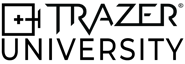TRAZER XP 301 ONBOARDING
Dynamic Movement
LEARNING OBJECTIVES
Congratulations on completing TRAZER XP 201 training!
Now that you have an understanding of what Dynamic Movement Activities are and how they work, you’re ready to learn more about the data collected and reports on Dynamic Movement.
Upon completing this module, you should have a comprehensive understanding of:
- The value of Dynamic Movement Activities
- What the Key Metrics mean
- The report sections and their purpose
.png?width=2000&height=1125&name=Screenshot%20(38).png)
Key Concepts of Dynamic Movement
Identify Deficits through Quantitative Assessment
TRAZER allows for a precise quantitative assessment of movement, providing numerical data on the User's movement as they start, stop, and change directions. This objective information is far more accurate and reliable than subjective, observational assessments.
See: Data Accuracy for more information.
TRAZER detects imbalances and inconsistencies in movement. By examining differences between the left and right sides of the body and changes in performance, Providers can gain a deeper understanding of potential injury risks and develop targeted interventions to address them. Each repetition of a movement pattern can be analyzed individually or displayed on a graph to visually identify any abnormalities in movement.
Interactive Brain + Body Assessment
TRAZER integrates both the brain and the body during Dynamic Movement Activities. Through immersive simulation, the User must see the stimulus (target), process the stimulus to react, and use their spatial awareness skills (proprioception) to move to the directed location.
The immersive simulation keeps Users engaged, motivating them to work harder and longer.
Monitor Progression Over Time
TRAZER provides historical tracking of key metrics as the User repeats Activities over time. The History Report and comparison functionality allow Providers to monitor areas of progression or degradation to keep treatment and performance plans customized to the User's needs.
Non-Invasive, Versatile, and Fast Motion Capture Method
TRAZER does not require markers, sensors, or suits. Using a single depth-sensing camera and advanced algorithms, accurate and objective motion capture data is gathered while the User moves freely with no attachments on their body.
Dynamic Movement Activities mimic real-life movement patterns to measure and improve key metrics while the User moves naturally as they would in sport or life.
Understanding Key Metrics
TRAZER uniquely measures 5 elements of reactive-based, full body movement: Reaction Time, Dynamic Reaction Time, Speed, Acceleration, and Deceleration.
-
Reaction Time (RT)
Reaction Time is the interval of time between the presentation of a random stimulus (target) and the initiation of a response.
-
Dynamic Reaction Time (DRT)
Dynamic Reaction Time is the interval of time between the presentation of a random stimulus (target) and the initiation of a response in the correct direction.
-
Speed
Speed is the rate at which the User moves.
-
Acceleration
Acceleration is the rate at which the User increases their speed.
-
Deceleration
Deceleration, the opposite of Acceleration, is the rate at which the User decreases their speed.
Report Sections
The sections of Dynamic Movement reports are as follows:
Overview
The Overview Section
The Overview Section of the Report provides totals and averages for metrics tracked during the Activity.
If a metric is not tracked, or relevant to the movement pattern of the Activity, it will not display in the report.
For example, the React Lateral x 20 Assessment (Report shown below) consists of only directional bumpers, with no squat or jump targets, so Jump Height and Squat Depth will not be reported.

TOTALS
- DURATION - Total time from the start of the Activity (after the 3-2-1 countdown) until the end.
- TARGETS HIT - Total number of targets the User was able to hit.
- TOTAL DISTANCE - Accumulation of distance the User traveled, tracked by center of gravity - or base of the spine.
- CALORIES - Estimated calorie expenditure, based on speed and the User's weight, height, gender, and age.
- ASYMMETRIES DETECTED - Total number of asymmetries, based on if the Reaction Time, Dynamic Reaction Time, Speed, Acceleration, or Deceleration directional data exceeded 10%.
- DECELERATION INDEX - The ratio of maximum deceleration to maximum acceleration.
AVERAGES
- REACTION TIME - Average time it took the User to move in response to the visual stimuli - target presentation. Measured from the time the target appeared in the simulation, until the User's purposeful movement of 20 cm.
- DYNAMIC REACTION TIME - Average time it took the User to move correctly in response to the visual stimuli - target presentation. Measured from the time the target appeared in the simulation, until the User's purposeful movement in the direction of the target of 20 cm.
- SPEED - Average rate at which the User moved.
- ACCELERATION - Average rate at which the User increased their speed.
- DECELERATION - Average rate at which the User decreased their speed.
- JUMP HEIGHT - Average height the User jumped, measured from pelvic height during calibration.
- SQUAT DEPTH - Average depth the User squatted, measured from pelvic height during calibration.
- HEART RATE - Average heart rate of the User throughout the entire activity.
Interpreting the Overview
Let's consider the requirements of the Activity before we dive in to the Report. The React Lateral x 20 Assessment is a volume-based Activity, meaning the Activity ends after the number of targets are reached (or the Activity is exited manually). This Assessment is 20 targets, presented randomly to the left or right sides.

Understanding whether the Activity is time-based or volume-based helps clarify the value of Duration and Targets Hit. Here, it took the User 1 minute and 45 seconds to complete 20 targets. This is a good measurement to monitor while comparing progression over time. The next time this User completes this Activity, ask: Were they able to achieve 20 targets in less amount of time? And if they did, did they compromise their efficiency? Did they travel a greater distance this time? Did all the other metrics improve as well or did they sacrifice efficiency and symmetry to achieve a greater speed? And conversely, for a time-based Activity, we can consider the number of Targets Hit for progression over time.
Total Distance provides insight into the accumulated distance the User traveled. Here, the User moved 138.4 feet in total.
Pro Tip: This may be easier in some Activities, such as this one, to think about what the Minimum Total Distance should have been. For example, the grid size is 6 feet wide. The distance from the center cue to a target is 3 feet, then 3 feet back to center. So for 20 targets, the minimum distance would be 120 feet. This means the User covered more distance than what was required, which could have been due to moving too fast causing them to overshoot the target location. The issue might also be a lack of proprioception resulting in their inability to effectively hit the target.
The Deceleration Index is a critical construct used to compare the User's ability to start vs stop. Let's consider a car analogy. We're testing the brakes. Is the engine so powerful that the brakes cannot properly stop the vehicle? This construct provides the ratio between the User's maximum deceleration and maximum acceleration. A result of 1 indicates they can accelerate and decelerate at the same rate. Less than 1, indicates they can accelerate at a faster rate than they can decelerate. Above 1, indicates they can decelerate faster than they can accelerate. This User's Deceleration was 1.1, indicating symmetry between maximum deceleration and acceleration.
Now to the averages.

Reaction Time (RT) and Dynamic Reaction Time (DRT) measure the time it takes the User to initiate movement once the stimulus (target) appears. The difference between the two is that RT measures a movement response when the User moves in any direction, and DRT measures a movement response when the User moves in the correct direction of the target. When they are the same, this indicates the User reacted appropriately and controlled, without any directional errors or change of direction. When the DRT is higher, the User may have tried to anticipate the target location and the initial movement was not in the path of the target. In the above example, the User's average RT was 1.59 seconds and the DRT was 1.66, meaning there was some difference between the User's RT or "knee-jerk" reaction and their DRT or appropriate reaction.
Speed, Acceleration, and Deceleration all measure the rate the User moved. Speed is the average rate of all movement. Acceleration is the increase in Speed, and Deceleration is the decrease in Speed. Speed is directly influenced by Acceleration and Deceleration. Considering the size of the space in which the User is moving, it's important to note that the top speed reached in TRAZER will likely not be the same as the speed an individual could achieve in a sprint. It's also important to note that the averages presented are much different than the Deceleration Index, which looks at maximum output, not an average over the course of an Activity. Proprioception - or spatial awareness - plays a large part in these metrics. If the User cannot efficiently hit the target and takes extra time to navigate to satisfy it, these metrics will be affected.
Heart Rate displays the average heart rate during the Activity when a heart rate monitoring device is worn and paired with the application.
Symmetry
The Symmetry Section
Symmetry in human movement is when both sides of our body move in a balanced and coordinated way. It is important because it helps us move efficiently and effectively. When we have good symmetry, we can perform tasks with less effort and reduce the risk of injury. Symmetry also allows us to have better control and coordination over our movements. Symmetry in human movement is crucial for our overall physical performance and well-being.
The Symmetry section breaks down movement patterns with directional differences for key metrics: Reaction Time (RT), Dynamic Reaction Time (DRT), Speed, Acceleration, and Deceleration. Each of these metrics is represented by a clickable card on the left side of the Symmetry section. After clicking a metric card, it will display all of the directional data recorded for that metric on the right side of the Symmetry section.

The List tab lists all directions in which the User moved during the Activity, with the average metric for each.
Similarly, if the User is positioned at the front right corner and a target appears at the back left, their movement would be described as moving BACKWARDS LEFT, coincidentally leading them to the back left corner.
This provides the most accurate measure of movement pattern analysis.
At the bottom of the list, the difference between directions is reported in a color code, which is why the symmetry section is also known as the "Stop Light Report".
In the example above, the User's Reaction Time to the right was 1.95 (rounded up to 2) seconds and 1.22 (rounded down to 1.2) seconds to the left. Meaning, they reacted faster to the left. With Reaction Time, lower is better - so the deficient side is the right, by 37%. This difference is displayed in red indicating a significant asymmetry.

The Graph tab graphs the metric by direction to visualize the differences. We can see the right side is further extended, at 2, and the left stops at the 1.2 line. This visual can assist the User in understanding the asymmetry of their movement.
Now that we've identified an asymmetry in the Reaction Time tab, we need to check the remaining metrics for asymmetry as well.


The Dynamic Reaction Time Symmetry tab displays a significant asymmetry: 42% R. This indicates the User reacted slower to the right side by 42%.


The Speed card displays a green color-coded asymmetry of 9% R. Though the asymmetry is less than 10%, we are seeing consistency in right side deficiency.


In the Acceleration card, again, a deficiency to the right, but this time in yellow, in the moderate 10-20% range.


Deceleration is color-coded green, a minor 2% difference, again, with a right side deficiency.
Now that we've identified significant asymmetry in Reaction Time and Dynamic Reaction Time, a moderate asymmetry in Acceleration, and a consistent deficiency to the right side, let's explore the Timeline report to view these metrics during the course of the Activity.
Timeline
The Timeline Section
The Timeline Section of the Report provides data regarding the changes in the User's performance over the duration of the Activity, broken into subsections for each key metric: Reaction Time, Dynamic Reaction Time, Speed, Acceleration, Deceleration, and Heart Rate. Each of these metrics is represented by a clickable card on the top side of the Timeline section. After clicking a metric card, it will display all of the timeline data recorded for that metric on the right side of the Timeline section.
 Throughout the Activity, at intervals of 0.5 and 10 seconds, data is accumulated and averaged. The interval display can be switched between these two options by clicking one of the buttons at the bottom right of the screen.
Throughout the Activity, at intervals of 0.5 and 10 seconds, data is accumulated and averaged. The interval display can be switched between these two options by clicking one of the buttons at the bottom right of the screen.
The bottom of the screen lists data for the selected metric. Keep in mind that these will change based on the selected interval, due to the amount of data averaged.
- Start - an average of the first interval
- Min - the lowest recorded data point interval
- Max - the highest recorded data point interval
- Average - the average of all recorded data intervals
- End - an average of the last interval
The graph in the center of the screen charts a data point for an average of the metric at the selected interval (either 10 seconds or 0.5 seconds) over the course of the Activity. The x-axis (horizontal) is the duration in seconds and the y-axis (vertical) is the metric value. (Click and drag the graph to scroll to the right.)
This information is essential in determining a User's endurance and consistency.
Here, it's important to consider the varying metrics.
With Reaction Time and Dynamic Reaction Time, a lower number is better, so if the line trends up, a decline in performance and/or fatigue can be observed.
With Speed, Acceleration, and Deceleration, a higher number is usually better, so if the line trends down, a decline in performance and/or fatigue can be observed.
The Timeline section provides time-based insights into each measurement and the Reps section provides insights into the metrics for each task.
Let's continue to the Reps section.
Reps
The Reps Section
The Reps section provides objective data for each movement pattern performed in the Activity. It serves as a valuable tool for identifying patterns of consistency or inconsistency or outliers across the reps.
In Dynamic Movement Activities, a "rep" depends on the movement pattern of the Activity. In this example, the React Lateral x 20, the task is to move to a random left or right target and back to the red return-to-center circle. Completing this movement pattern is one rep. Return-to-center targets mark the end of each rep in all Assessments.

The Table view lists the measurements of each rep. In the example above, we can see many of these metrics varying greatly between each rep, and a rise in heart rate. (Click and drag the table to view the rest of the reps.)

The Graph view presents the changes between reps through a chart for each metric. Each rep is listed on the x-axis along the bottom and the corresponding data point is plotted on the y-axis. Click each metric tab to view its analysis.
WHAT TO LOOK FOR
Consistency is Key.
Carefully monitor the amount of variance between reps to identify any significant outliers.
By closely examining the graph or table view, you can easily observe and understand the patterns and trends that emerge. Look for any significant deviations or inconsistencies that may indicate areas of improvement or potential issues.

In the image provided above, we can clearly observe some inconsistencies in Distance Traveled. Distance is a great way to monitor proprioception and movement efficiency when the movement pattern calls for equal directional movement. In this Activity, every rep is the same distance to the left or right. So in Reps 1, 6, 7 and 9, we can see the User covered more distance to reach the target.
Progress
The Progress Section
The Progress section of the Report provides a view of the User's performance over time for each specific Step selected on the left. This section allows you to track the progression or degradation in Key Metrics, providing valuable insights into the User's improvement or challenges over time.

The Progress section has clickable cards for all of the metrics tracked during the activity on the left side of the screen. After clicking a metric card, we are able to see the progression or degradation based on the first and last test listed in the List tab table.

On the List tab, the data is listed for each date the User previously performed the Activity, based on the date option selected at the top of the Progress tab.

On the Graph tab, the data points are charted on a graph to observe progression or degradation over time.
When the circle on the graph is filled, this indicates that the test was completed, while an unfilled circle indicates partial completion.

On the Symmetry tab, which is only available by clicking the Reaction Time, Dynamic Reaction Time, Speed, Acceleration, and Deceleration metric cards, the directional data for the first and last test in the list are charted to observe progression or degradation over time in a certain direction.
This is a great way to show a User their progress as well as to clearly illustrate where deficiencies exist and/or where they have room for greater improvement.
What's Next?
Once you have assessed your User and identified a starting point, or baseline, now you have objective information to determine the best next steps. While next steps may vary depending on your field, here are some ideas.
-
Minor Asymmetries
Utilize TRAZER Workouts, Drills, and Games to train for improvement.
Assess the User with the other Pillars (Balance, Kinematics, Neuromechanics) to determine any other areas that need improvement.
-
Moderate Asymmetries
Utilize TRAZER Workouts, Drills, and Games to train and improve the asymmetry.
-
Significant Asymmetries
Utilize TRAZER Rehabilitation protocols to improve the asymmetry or refer the User to a Physical Therapist if you believe they may have an injury or have not fully recovered from an injury.
Use our Activity Finder to view suggested Activities for improving specific metrics or skills.